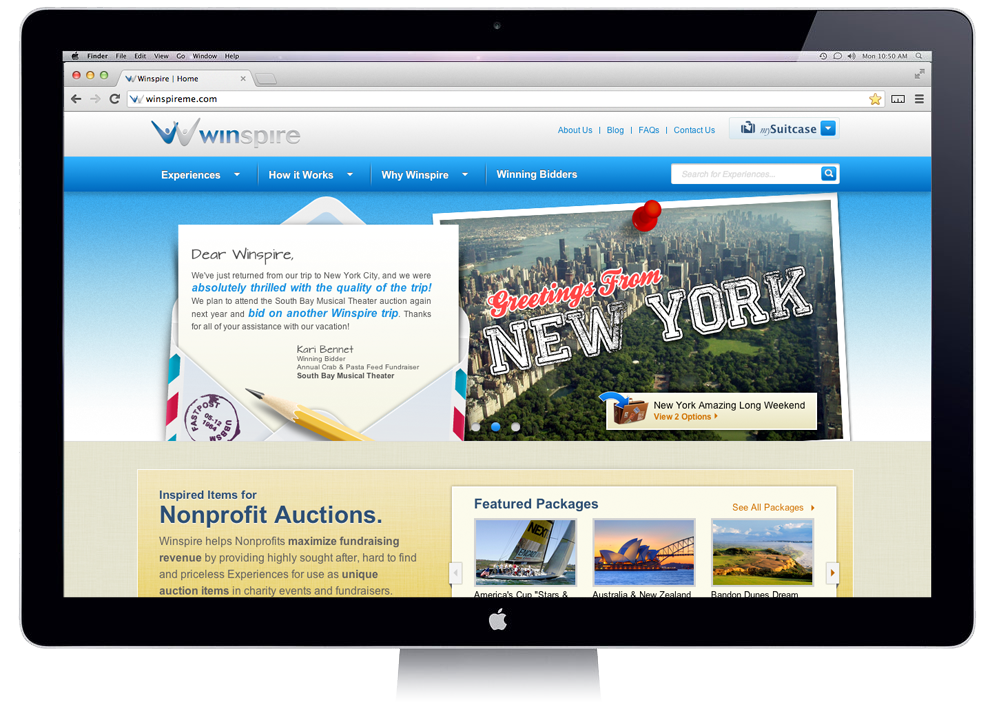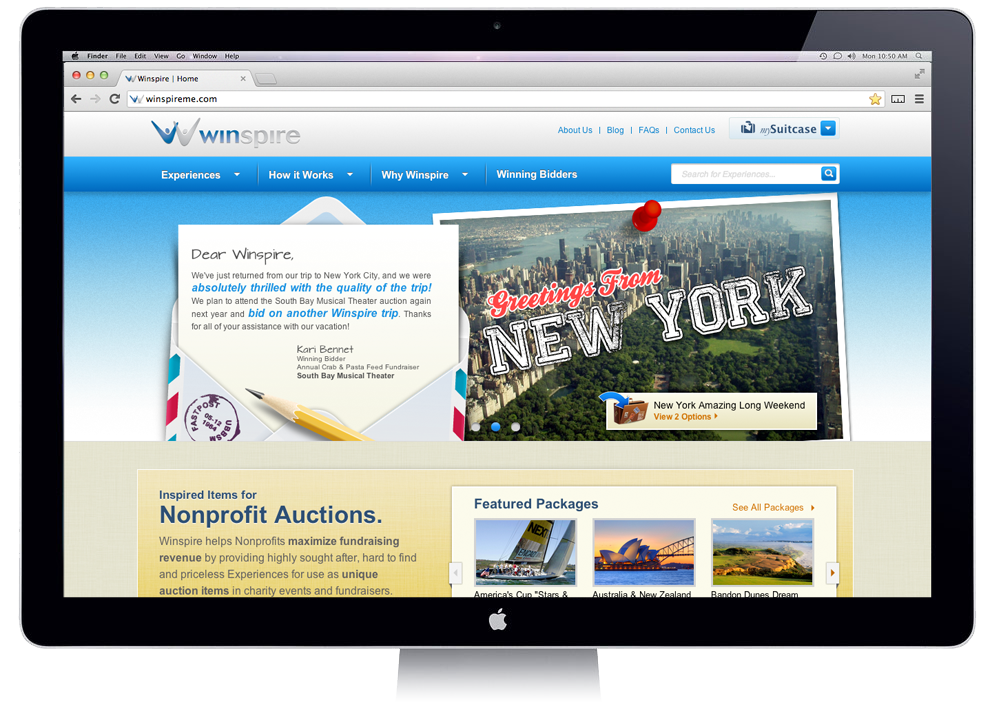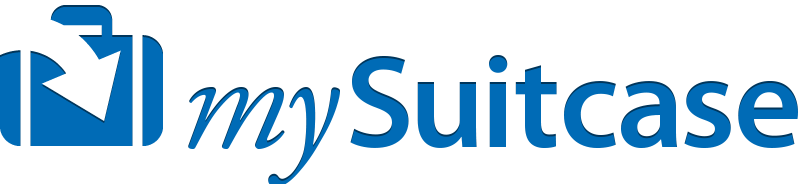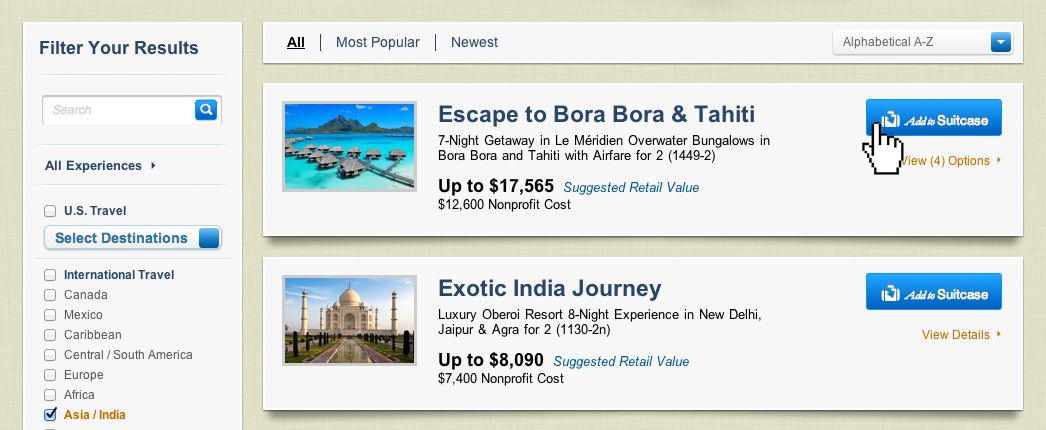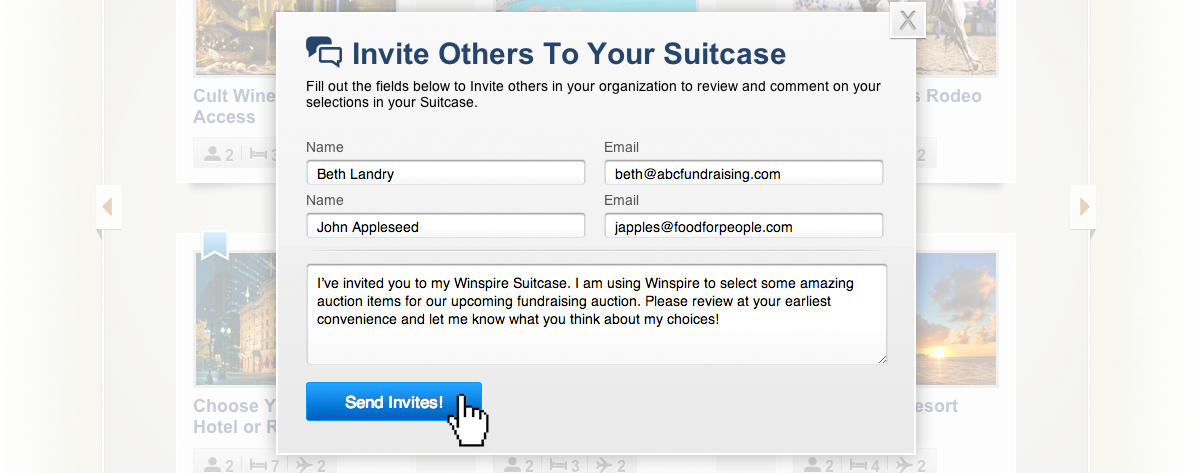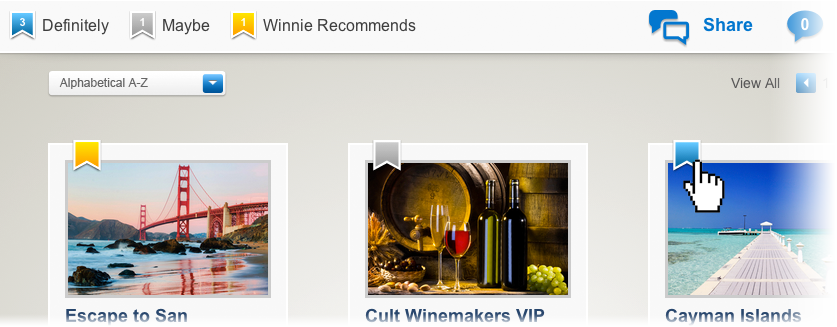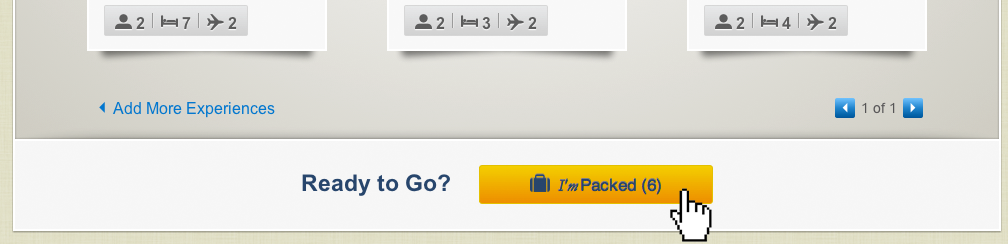The new Winspire website provides a powerful resource for finding the best once-in-a-lifetime travel Experiences to use as charity auction items at your next fundraising event. Our goal is to make it as simple and easy as possible for event organizers to select, reserve and fulfill Winspire Experiences.
We are proud to present mySuitcase, a tool for selecting Experiences you want to consider for your event. We built mySuitcase with collaboration in mind, empowering you to involve colleagues and our professional Event Consultants in the decision-making process of auction item selection.
Following are a few aspects of mySuitcase designed to make the process of procuring unique auction items for your event much easier for you and your team.
1. Browse & Select Experiences
- Use mySuitcase to select from our list of unique Winspire Experiences. When you find an Experience you like, simply hit “Add to Suitcase”.
- After creating your account, a preview of mySuitcase will appear at the bottom of your screen, letting you manage your selection of Experiences while you browse.
- Think of mySuitcase as your wish list. Grab the kind of travel Experiences you expect your donors to get excited about. Have a theme? We have Experiences that will fit almost any type of fundraising event.
2. Collaborate With Your Team
- Send email invitations from mySuitcase with a link that gives your team access to view your selection of Experiences.
- While invited users will not be able to make any changes, they can provide feedback in the Comments section, located below the Experiences.
- Your Winspire Event Consultant will also get involved in the dialogue, making comments, providing professional advice and adding Experiences they recommend to mySuitcase.
When you add an Experience to mySuitcase, it will first appear with a grey ribbon in the corner to signify the package is a ‘Maybe’. Clicking on the grey ribbon will turn it blue, making it a ‘Definitely’. Click the ribbon again to turn it back to a ‘Maybe’.
Recommended travel Experiences added by your Winspire Event Consultant will show up with a yellow ribbon, which can also be turned blue. These indicators are helpful while you are collaborating with your team and discussing Experiences with your Event Consultant.
All Experiences must be marked “Definitely” before you can continue with the reservation process.
3. Reserve Experiences
- When you and your team are happy with your selection of Winspire Experiences, hit “I’mPacked” to reserve them for your fundraising event.
- After filling out some additional information about your event, mySuitcase will be “Packed” and you will receive a Reservation Confirmation email with a copy of your Letter of Agreement attached.
- When mySuitcase is “Packed”, you can download Display Materials for each Experience, including a Package Description, Display PDF and additional images.
- If you need to add or remove Experiences, simply do so and mySuitcase will return to the “UnPacked” status. After making your changes, it’s important to select “I’mPacked” to reconfirm your reservation.
…More to come! Check back for an overview of our brand new Invoicing & Fulfillment Process, which will make delivering Winspire Experiences to your Winning Bidders easier than ever.